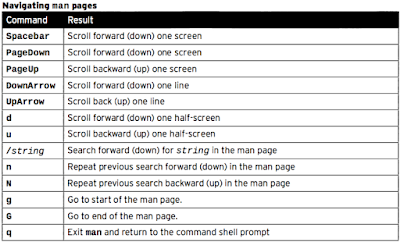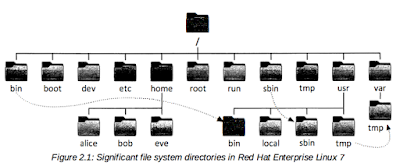$id 查看當下登入的使用者資訊
$ls -l /tmp 列出檔案屬性,
$ps au 列出目前執行的程式
使用者資料檔案目錄存放在 /etc/passwd
檔案結構如下,每個帳號佔用一行,每行有七種欄位。
username : password : UID : GID : GECOS : /home/dir : shell
例如 root : x : 0 : 0 : root : /root : /bin/bash
1. username:使用者帳號,對應 UID 用。例如 root 就是預設系統管理員的帳號。
2. password:使用者密碼,x 表示密碼是加密過的文字,加密後擺放在 /etc/shadow
3. UID:User Identifier,使用者辨識碼。0 系統管理員,1~500 保留帳號,500~65535 一般使用者。
4. GID:Group Identifier,使用者的群組的識別碼,GID所對應名稱擺在 /etc/group
5. GECOS:註解,對於帳號的輔助說明。
6. /home/dir:家目錄。例如 root 的家目錄為 /root,使用者的家目錄為 /home/userIDName
7. shell:使用者登入後使用的 shell。
群組檔案目錄存放在 /etc/group
groupname : password : GID : list, of, users, in, this, group
例如:
1. username:群組帳號。
2. password:群組密碼,擺放在 /etc/gshadow
3. UID:User Identifier。
4. GID:Group Identifier使用者的群組的識別碼,GID所對應名稱擺在 /etc/group
5. list, of, users, in, this, group:群組成員名單。
使用者密碼目錄存放在 /etc/shadow
name : password : lastchange : minage : manage : waring : nactive: xpire : blank
User
|
Group
|
|
帳號的目錄
|
/etc/passwd
|
/etc/group
|
密碼的目錄
|
/etc/shadow
|
/etc/gshadow
|
新增
|
useradd
[username]
|
groupadd
[groupname]
|
刪除
|
userdel
[username]
|
groupdel
[groupname]
|
修改
|
usermod
[username]
|
groupmod
[groupname]
|
查詢
|
id [username]
|
group
[groupname]
|