1. Linux目錄配置
/
|
This is the system's root
directory.
|
/root
|
This is the root
account's home directory.
|
/home
|
User home directories
are located under this directory.
|
/etc
|
Configuration files
specific to this system. This directory contains static, persistent system
configuration data. For example: httpd
|
/run
|
Contains dynamic,
non-persistent application runtime data.
|
/tmp
|
Temporary files are
stored here.
|
/usr
|
Contains installed
software programs and libraries.
|
/usr/local
|
Locally customized
software. 升級或額外安裝的程式擺放的目錄
|
/usr/bin
|
User
commands. Regular user commands and utilities are located here. For
example: ls, mv, rm
|
/usr/sbin
|
System administration
commands. System administration binaries, for root use, are
here. For example: fdisk, mount
|
/var
|
This directory
contains dynamic configuration data, such as FTP and websites. 存放各種用途的log檔案。
|
/boot
|
Files needed in order
to start the boot process. Kernel 及開機相關檔
|
/dev
|
Contains special device
files which are used by the system to access hardware.
|
2. Locating Files by Name
查詢系統版本
$cat /etc/issue
$uname -r
顯示目前的目錄 pwd, print working directory
$pwd
切換目錄 cd, change directory
$cd
$cd ~ 回到自己的家目錄
$cd ~user 回到user的家目錄
$cd . 回到此層目錄
$cd .. 回到上層目錄
$cd - 回到上次去的目錄
$cd /home/student 切換到使用者的家目錄
[相對路徑|絕對路徑]
建立新目錄 mkdir, make directory
$mkdir dir1
刪除空目錄 rmdir, remove directory
$rmdir dir1
列出目錄內容
$ls
-a 列出全部檔案,包含.開頭檔案
-l 列出檔名、許可權、所有者、檔案大小等詳細資訊
-R 列出所有子目錄層
-S 以檔案大小排序
3. Managing Files Using Command-Line Tools
$touch
$touch file1 建立一個檔案file1時間戳記為現在時間
$touch file1 file2 將file1 file2的時間改成現在時間
拷貝檔案或目錄
$cp [來源檔] [目的檔] 拷貝來源檔到目的檔
$cp file1 file2 若目的檔已存在,會確認是否覆寫。
$cp -u file1 file2 若來源檔比較新或沒有目的檔才拷貝
$cp -r dir1 dir2 拷貝整個目錄。-r 針對目錄
$cp file1 file2 dir 拷貝多個檔案到目的目錄
移動檔案或目錄
$mv file 1 file2 將 file1檔案名修改為 file2
$mv dir1 dir2 移動整個目錄 dir1到 dir2
$mv dir1 dir2 dir3 dir4 將目錄 dir1 dir2 dir3 整個移動到 dir4
移除檔案或目錄
$rm file1 刪除file1檔案,會確認是否刪除。
$rm -f file1 直接刪除file1檔案。-f 強制直接執行
$rm -r dir1 刪除目錄及目錄中的所有檔案,會一個個確認是否刪除。-r 針對目錄
$rm -rf dir1 直接刪除目錄及目錄中的所有檔案
4. Matching File Names Using Path Name Expansion
新增glob目錄並新增10個檔案,並依照檔名字母順序列出檔案
$rm -rf dir1 直接刪除目錄及目錄中的所有檔案
4. Matching File Names Using Path Name Expansion
新增glob目錄並新增10個檔案,並依照檔名字母順序列出檔案
$mkdir glob; cd glob
$touch alfa bravo charlie delta echo able baker cast dog easy
$ls
able alfa baker bravo cast charlie delta dog easy echo
列出a開頭檔案
$ls a*
able alfa
列出名字有a的檔案
$ls *a*
able alfa baker bravo cast charlie delta easy
列出以a或c開頭檔案
$ls [ac]*
able alfa cat charlie
列出檔名四個字元的檔案
$ls ????
able alfa cast easy echo
列出檔名五個字元的檔案
$ls ?????
baker bravo delta
列出家目錄下glob目錄下的檔案
$ls ~/glob
able alfa baker bravo cast charlie delta dog easy echo
$echo ~/glob
/home/student/glob
顯示檔案
$echo {Sunday, Monday, Tuesday,Wednesday}.log
Sunday.log Monday.log Tuesday.log Wednesday.log
$echo file{1..3}.txt
file1.txt file2.txt file3.txt
$echo file{a..c}.txt
filea.txt fileb.txt filec.txt
$echo file{a,b}{1,2}.txt
$touch alfa bravo charlie delta echo able baker cast dog easy
$ls
able alfa baker bravo cast charlie delta dog easy echo
列出a開頭檔案
$ls a*
able alfa
列出名字有a的檔案
$ls *a*
able alfa baker bravo cast charlie delta easy
列出以a或c開頭檔案
$ls [ac]*
able alfa cat charlie
列出檔名四個字元的檔案
$ls ????
able alfa cast easy echo
列出檔名五個字元的檔案
$ls ?????
baker bravo delta
列出家目錄下glob目錄下的檔案
$ls ~/glob
able alfa baker bravo cast charlie delta dog easy echo
$echo ~/glob
/home/student/glob
顯示檔案
$echo {Sunday, Monday, Tuesday,Wednesday}.log
Sunday.log Monday.log Tuesday.log Wednesday.log
$echo file{1..3}.txt
file1.txt file2.txt file3.txt
$echo file{a..c}.txt
filea.txt fileb.txt filec.txt
$echo file{a,b}{1,2}.txt
filea1.txt filea2.txt fileb1.txt fileb2.txt
$echo file{a{1,2},b,c}.txt
filea1.txt filea2.txt fileb.txt filec.txt
$echo Today is `date +%A`.
Today is Wednesday.
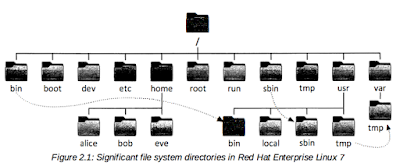

沒有留言:
張貼留言